Cost unit
In SavingsNow, the "cost unit" functional module is the key to ensure enterprise cloud resource management and cost optimization. With this module, you can:
- Define Organizational Structure: Clearly define the organizational structure, business, or project of the enterprise as the cost unit, and clarify the responsibility scope of each team and individual in cloud cost governance.
- Allocate Resources and Set Budgets: Administrators can allocate cloud resources appropriately, set project budgets, and monitor resource usage in real-time to ensure alignment with business goals.
- Manage Permissions: The module supports permission management, ensuring compliance and security of data access.
n summary, the "Cost Unit" module enables enterprises to manage cloud resources more effectively, improve business efficiency, and reduce cost risks.
Create the cost unit
With the "Create Cost Unit" function, you can create new cost units, including company, department, line of business, item set, and project.
- Click the [+] icon button at the top of the left list on the "Cost Unit" Tab.

- In the popup window, specify the node name of the cost unit, the node, and the node of the upper-level cost unit.
- Click [OK] to save the new group Settings; Otherwise, click [Cancel] to abort the current operation.

Edit the cost unit
The cost unit editing function allows you to update the attribute information of the cost unit to accommodate changes in the enterprise organizational structure or project requirements.
- In the left list of the "Cost Unit" Tab, select a cost unit node and click the [Edit] icon button.
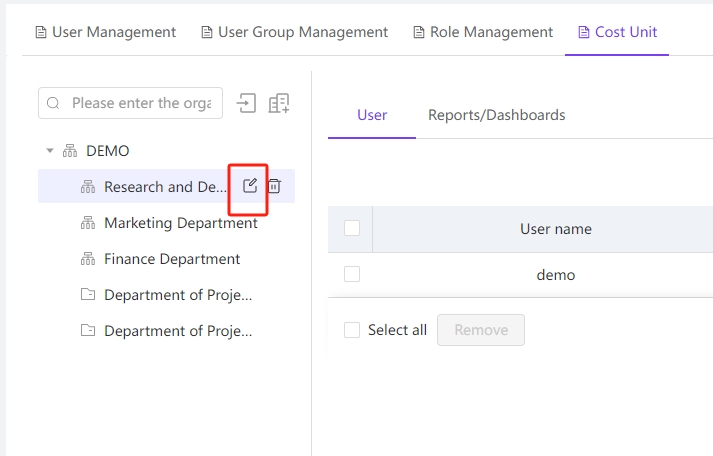
- In the pop-up editing window of cost unit information as needed. Finally, click [Confirm] to finish saving.
Remove the cost unit
The cost unit removal function allows you to permanently remove a specified cost unit from the system. Please use this function with caution as the relevant data cannot be recovered after deletion.
- In the left list of the "Cost Unit" Tab, select a cost unit node and click the [Delete] icon button.
- After clicking [Confirm], the cost unit node will be permanently removed.
Note: Before deleting a cost unit node, ensure that there is no associated data under the node, otherwise the deletion will fail.

Importing organizational information
Considering that your enterprise's organizational structure, projects, business, and other information managed as cost units can be complex and varied, management operations may consume considerable time. The system provides the ability to import cost unit information (especially for organizational structure data), making it convenient to synchronize data quickly.
- hover over the [->] button at the top of the left list on the "Cost Unit" tab and [Download templates] locally as needed.
- Fill in the cost unit information of the enterprise offline according to the format requirements of the template and save the file for the next import.

- Click [->] icon, select the local cost unit information file saved in the previous step and [Upload], then the cost unit node tree will be generated online.
Add/Remove users
You can add or remove users to a cost unit to ensure that they have the appropriate data permissions and access levels.
Users are added or removed from the cost unit in a manner similar to user group management.