Billing Query
Billing query is a fundamental capability provided by SavingsNow during the cost insight phase of FinOps. It aims to provide enterprises with comprehensive and transparent multi-cloud billing management and cost insight services.
-
Unified Billing Management: By integrating billing data from multiple cloud service providers, users can query, analyze, and compare the consumption and cost of different cloud providers, accounts, and types of cloud resources in a unified interface.
-
Kubernetes Cost Management: By collecting resource consumption data from K8S clusters and combining it with pricing strategies, enterprises can clearly understand and manage costs within the Kubernetes environment.
-
Flexible Data Query and Structured Reports: Through flexible data queries and structured reports, enterprises can achieve more accurate cost control, budget planning, and resource allocation decisions, improving operational efficiency and financial health.
-
Data Security and Privacy Protection: Emphasizes data security and privacy protection. Enterprises can enjoy the service while ensuring that data usage (such as viewing and downloading bills) is configured through role management for strict authorization protection.
By utilizing these billing query capabilities, enterprises can achieve a more transparent and controlled approach to managing their multi-cloud costs, leading to better financial outcomes and operational efficiency.
Bill Summary
In the billing summary section, two categories of cost statistics are presented: cost by each service provider and total cost.
- Select Cost Operation - Bill Inquiry in the sidebar.
- Choose a billing period (for example, March 2024 is 2024-03).
- Select a cloud provider (e.g., AWS-Global, etc., which currently only show integrated billing providers).
- Select one or more cloud accounts (e.g., AWS payment account, GCP billing account).

Billing Details
In the billing details section, two types of billing data are provided: billing by product and billing by account. Different categories can be viewed layer by layer.
Billing by Product
The Billing by Product tab provides detailed billing information with the service provider as the highest level of billing aggregation.
- From the service provider perspective, billing statistics include total bill (including tax), total before tax, taxes, number of cloud products, etc.
- Select the '>' icon next to each tier to expand the charge items for that tier. The order is Service Provider -> Cloud product -> Region -> Billing ".
- Service Provider level: As the first level of the billing detail list, it corresponds to each service provider in the billing summary.

- Cloud product hierarchy: Under each service provider, billing is spread out by cloud product.

- Region level: Cloud providers often have a concept of availability zones, so billing for cloud products can also be divided by region.

- Billing item hierarchy: Each cloud product is typically billed based on one or more billing items.

- Itemized level of billing: This level is the minimum granularity of billing and shows usage and cost data for resource instances.

- Within a service provider, filtering by cloud product, region, and other dimensions is supported.
- Select "Cloud Products"

- Select "Region"

Billing by Account
The Billing by Account tab provides detailed billing information with the service provider as the highest level of billing aggregation.
- From the cloud account perspective, billing statistics include total billing (including tax), total pre-tax, taxes, number of cloud accounts, etc.
- Select the '>' icon next to each layer to expand the charge items of the corresponding layer. The order of the layer is "Cloud Account -> Cloud product -> Region -> Billing items".
The content of each level is basically similar to "pay by product".
- Cloud account level

- Cloud product level

- Region level

- Billing item level
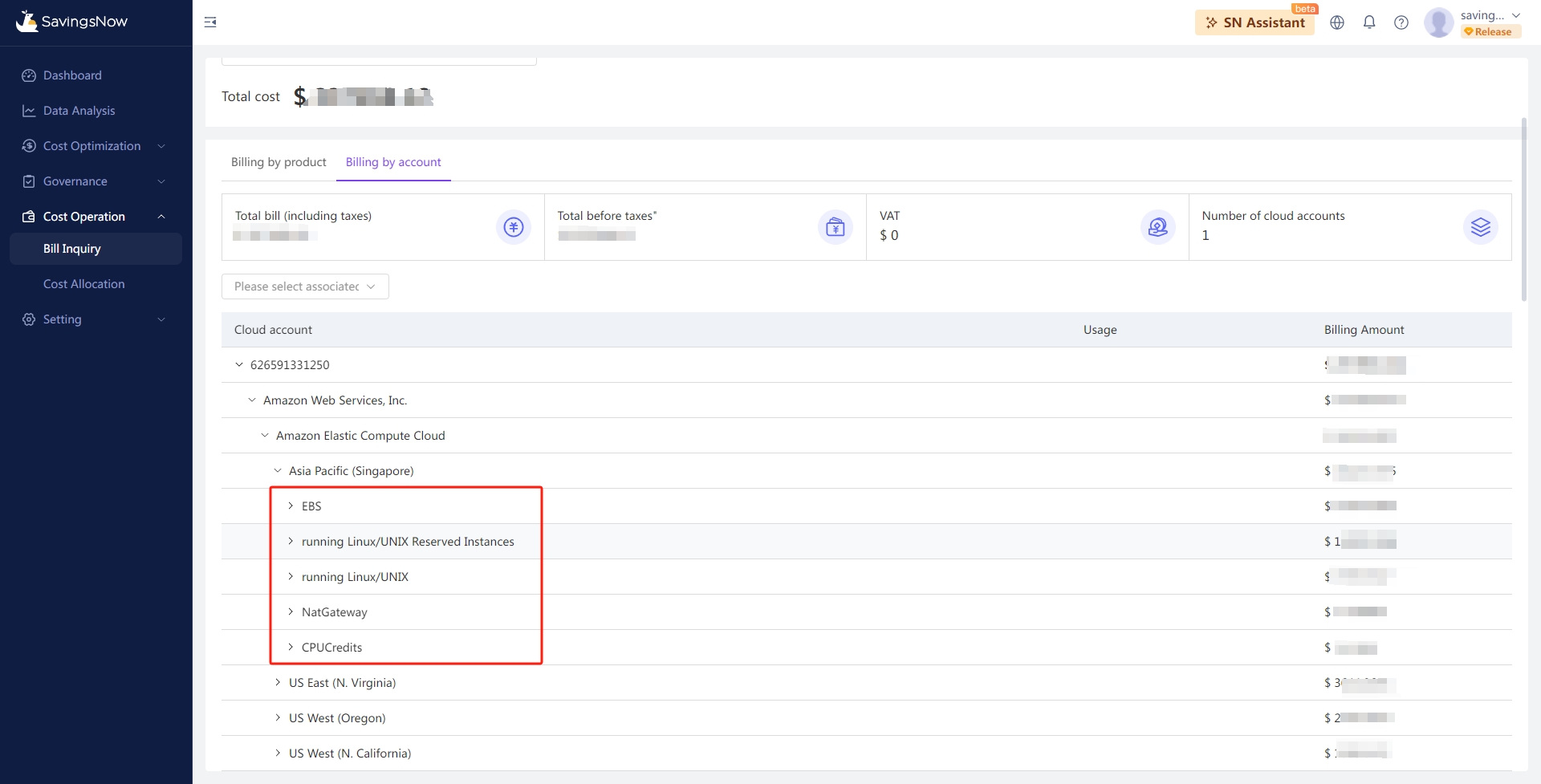
- Billing item level

Bill Export
On the billing query page, users can download billing details locally in CSV format for further verification, statistics, and analysis.
Download CSV
After specifying a specific billing period, cloud service provider, and cloud account, you can click [Download CSV] in addition to the billing summary and billing details.

The CSV format bill details will be automatically downloaded to the default location on your device. Users can also set a custom file-saving address as needed.
Data Dictionary
In the CSV format bill detail file, each bill for the current account period is recorded in detail according to the following data structure:
