GCP
SavingsNow supports integration with data and resources from GCP service providers. The GCP integration process consists of three steps: importing the service account JSON file, specifying the billing data source, and configuring data policies.
Create a new integration
STEP1: Import service account JSON file
Select "GCP" from the cloud provider types on the left to enter the cloud account list page. Click the [+ Cloud Account] to open the configuration drawer page.
-
There are two ways to integrate a cloud account: importing a JSON file or manually entering information into a form.
-
Select [Import using JSON file]
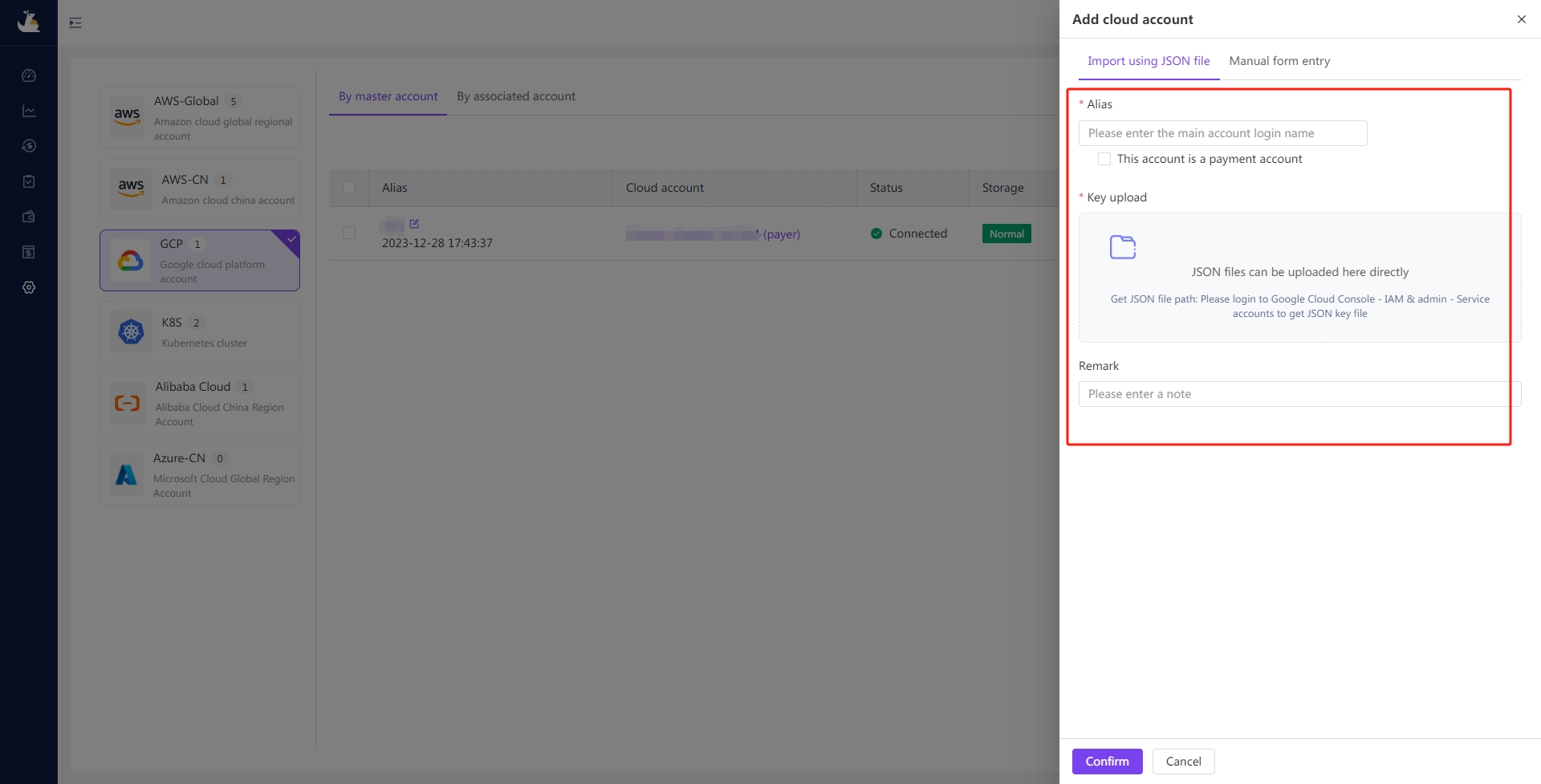
-
Secret Key upload : Please log in to the Google Cloud Console and navigate to IAM & Admin -> Service Accounts to obtain the JSON key file. The steps are as follows:
-
Log into the GCP console.
-
Create a service account for SavingNow to access GCP billing information.

-
Create a private key for the service account you just created. Choose JSON as key type.

-
Upload the downloaded JSON private key file.
-
-
Alias : Required; to differentiate cloud accounts represented by a string of numbers or characters, you can customize an alias for easier identification in the platform.
-
This account is a payment account : Optional, check this box only if the account is a billing or organization account. Otherwise, leave it unchecked.
-
Remark : Optional, use this field to add additional information about the current connection.
-
Click the [Confirm] button to complete the cloud account integration; Click the [Cancel] or [X] button to abandon the access. Returning to the list of cloud accounts.
-
Select [Manual Form Entry]

- Alias : Required; to differentiate cloud accounts represented by a string of numbers or characters, you can customize an alias for easier identification in the platform.
- This account is a payment account : Optional, check this box only if the account is a billing or organization account. Otherwise, leave it unchecked.
- Project ID : Required; the unique identifier for each GCP project.
- Private Key ID & Private Key : Required; part of the service account key file (usually in JSON or P12 format) and used for authentication purposes.
- Client Email : Required; the service account email address.
- Remark : Optional, use this field to add additional information about the current connection.
Click the [Confirm] button to complete the cloud account integration; Click the [Cancel] or [X] button to abandon the access. Returning to the list of cloud accounts.
STEP2: Specify billing data source
Note: Google BigQuery is a fast, scalable, and fully managed cloud data warehouse service provided by GCP. Through Google BigQuery, you can regularly obtain CSV or Parquet format files containing GCP resource usage and cost information, which are stored in GCP Cloud Storage.
One of the important data sources in the cost analysis process for SavingsNow is billing data, currently using Google BigQuery. Therefore, when creating a connection, it is necessary to configure the BigQuery data source information to ensure that the system can obtain the latest billing data according to the specified data retrieval mechanism.

After completing the "Import service account JSON file", the [Billing Storage Configuration] button will be automatically appear in the operations column of the list. Click it to enter the details page. The specific steps are:
- Create BigQuery in the GCP console
- Open the BigQuery page in the Google Cloud console.
- In the Explorer panel, select the project where you want to create the dataset.
- Expand the more_vert Actions option and click Create dataset.

- On the Create dataset page,fill in required information and Click [Create dataset].

-
Configure billing export
-
Search the GCP console for the billing export page :"billing export"

-
Select the billing account you want to export

-
Configure export of detailed bills
-
The Project Name is the GCP project where the billing details are exported to BigQuery. The Dataset Name is the database where the table is created after the details are exported.

-
The specific configuration is as follows:

-
-
Dataset name : required; the dataset name in GCP is an important identifier used to label and operate datasets. It helps to organize and manage data, providing an easy way to reference and access specific datasets.
-
Bucket : required; specify the exact bucket name under GCP Cloud Storage where the billing data for this account is stored.
-
Bucket temporary file prefix : required; filter, search, and operate objects with a specific prefix.
Click the [Confirm] button to complete the cloud account integration; Click the [Cancel] or [X] button to abandon the access. Returning to the list of cloud accounts.

STEP3: Configure the data policy
In addition to the first two steps of importing the service account JSON file and specifying the billing data source, SavingsNow also needs to obtain other relevant data permissions (primarily "read-only" permissions) before conducting cloud cost analysis and governance. These permissions are necessary to fully understand and manage the usage and costs of cloud resources. The data and permissions involved at this stage include: Backup and DR Cloud Storage Operator, BigQuery Data Viewer, BigQuery Job User, and Viewer.

Manage integration information
The part of management access information is consistent with AWS.